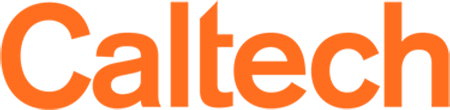Accounts
- Preferred group name. Common names are typically *lab or *group but can really be anything. (no spaces permitted, hyphens and underscores ok). This is not easily modifiable so please be sure of the name before making initial request.
- Full PTA - A chargeable PTA is required at time of group creation. (No aliases please)
- List of group members, if any, authorized to add/remove additional compute users and perform PTA updates. By default the requesting PI and IMSS HPC support will have the ability to add/remove compute users.
- List of group members, if any, authorized to run compute jobs on the cluster. The PI, authorized group administrators and IMSS HPC support will have the ability to add/remove users.
Multifactor Authentication
The Central HPC Cluster requires multi-factor authentication to be set up prior to logging on. You can set this up yourself by registering on the Access website:
https://access.caltech.edu/my_duo/
However, if you do not already have Duo setup on an existing device or the device has been erased you'll need to reach out via the ticket system to IMSS > DUO/MFA help.
The DUO smartphone app for iPhone and Android are the most popular way to use 2-factor with the central cluster. Regardless of phone, you should have the Duo Mobile app installed prior to making the request to security, as an activation link will be sent to your smart device from the security group.
Tokens
If you do not wish to use a smart device, there are several types of hardware tokens available. The yubikey is a popular and proven version of the USB device with a button on it which enters the second factor code automatically when pressed.
Certify Eligibility
Connecting to the Cluster
Once everything above has been addressed, you are ready to login to the cluster.HPC End-User Agreement
Caltech complies with all applicable U.S. laws and regulations related to the export of products, technology, and services.
Your use of Caltech's HPC is subject to the conditions, listed below.
By using Caltech's HPC you understand, agree, and certify that:
• You will not use the HPC for foreign (non-U.S.) military end-use applications.
• You are not a foreign (non-U.S.) military end-user and will not use the HPC to perform work for foreign (non-U.S.) military (including, but not limited to, national armed services, national guard, national or local police, government intelligence, national security, government reconnaissance/surveillance, department/ministry of defense, department of energy).
You will not use the HPC for any technology that is specifically designed for or that contributes to the design, development, manufacture, production, testing, stockpiling, or use of any nuclear, chemical, or biological weapons.
• You will not use the HPC in the development, or production, of any part, component, or equipment that will be used in a supercomputer located in or destined for a Country Group D:5 country or Macau (See Footnote).
Failure to comply with these use restrictions will result in immediate revocation of your permission to use Caltech's HPC and subject you to possible sanctions.
Please contact Jin Chang at [email protected] if you have questions about this end-user agreement and certification.
Footnote: D:5 countries include Afghanistan, Belarus, Burma, Cambodia, Central African Republic, China (PRC), Democratic Republic of the Congo, Cuba, Eritrea, Haiti, Iran, Iraq, North Korea, Lebanon, Libya, Russia, Somalia, the Republic of South Sudan, Sudan, Syria, Venezuela, and Zimbabwe.