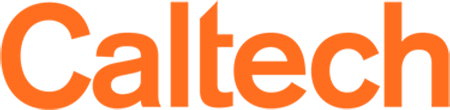Jupyter Notebook - Lab
Jupyter notebook is available via the Open OnDemand graphical console. If you use Conda to manage your environments you may add each of them to the Jupyter web interface with the following commands.
Adding Conda environments to OOD Jupyter Notebooks.
Change into each environment from the terminal, install ipykernel and register the kernel. Note the unique names given that match the conda environment names.
(base) [login jupyter]$ conda env list
# conda environments:
#
base * /home/user/miniconda3
my-new-env /home/user/miniconda3/envs/my-new-env
conda activate base
conda install ipykernel
python -m ipykernel install --user --name base --display-name "Python (base)"
conda activate my-new-env
conda install ipykernel
python -m ipykernel install --user --name my-new-env --display-name "Python (my-new-env)"
Kill and relaunch your Jupyter via the Open OnDemand interface. Click "New" and you will be able to launch a new kernel based on the Conda environment of your choice.
Accessing group directories in Open OnDemand's Jupyter App.
ln -s /resnick/groups/<your group dir>/<your username>/my-jupyter-notebooks ./
Adding Julia language environments to OOD Jupyter Notebooks.
Once launched you should be able to select the Jupyter 1.4.2 kernel by clicking New > Julia 1.4.2
installkernel("Julia VizClima", "--project=$(pwd())")'|
Changing default startup folder
mkdir -p /resnick/groups/<group>/<username>/my-jupyter-notebooks
ln -s /resnick/groups/<group>/<username>/my-jupyter-notebooks ~/my-jupyter-notebooks-in-group-dir
Troubleshooting OpenOndemand's Jupyter Application
- Fully log out of Open Ondemand, clear the browse cache/cookies then log back into the Open OnDemand console.
- Move ~/.jupyter to ~/.jupyter.bak , attempt to login to OOD and start a new Jupyter session.
- Edit your ~/.bashrc and comment out all conda related lines.